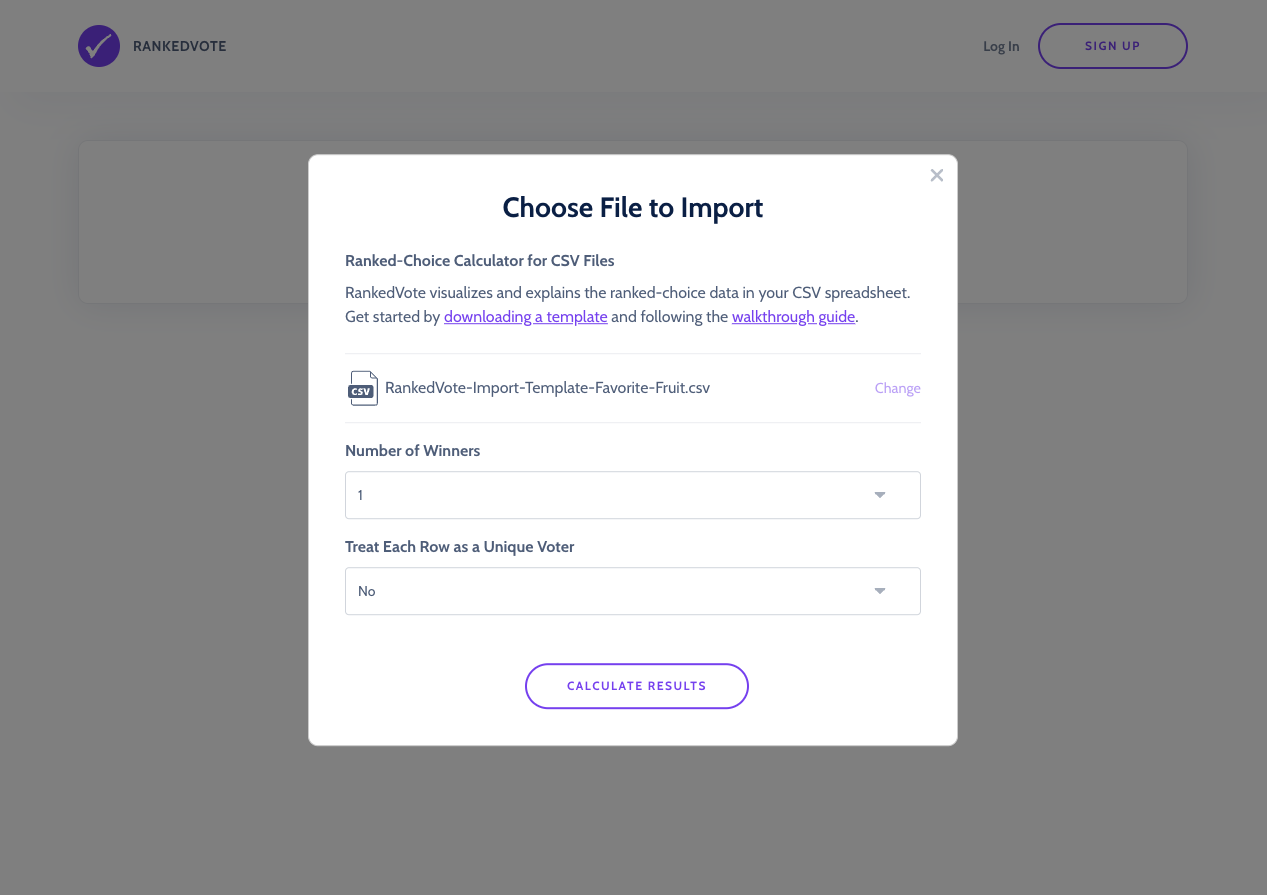How to Calculate RCV with Jotform and RankedVote's CSV Import
What is Ranked Choice Voting?
Ranked choice voting is a voting system where voters can select their most preferred choices on a ballot – first, second, third, and so on – instead of just voting for a single choice. If no candidate receives enough first ranked votes to win a majority, the lowest vote-getter is eliminated. Anyone who voted for the eliminated candidate has their vote redistributed to their next ranked choice.
This elimination and redistribution process repeats until a choice receives enough votes to win.
Why use Ranked Choice Voting?
Any time you're making a decision with more than two choices and where voters have equal say, ranked choice voting is the right tool for the job. It uncovers preferences with greater accuracy and fidelity than traditional voting methods.
What is Jotform?
Jotform is a powerful online form builder used by millions across the world. It's easily configurable for a vast array of uses. But, it does not support ranked choice voting directly. You'll need to use the RankedVote CSV Import Add-On to bridge that gap.
Read on to understand how to set up Jotform to approximate a ranked choice ballot, export your data, and calculate the results using RankedVote's CSV Import.
Steps to Calculate RCV using Jotform
Determine the decision that needs to be made
The first step is to get crisp on what decision needs to be made. Ranked choice voting works great in situations where you’re making a decision amongst a group of people with equal say. Groups like teams, organizations, and fan communities. This makes it differ from techniques like “weighted voting” or “100-point exercises.”
Fantastic uses for ranked choice voting include: selecting leadership, prioritizing work, running contests, and choosing award winners.
Once you know the decision that needs to be made, it’s time to start creating the form.
Create the Form Using the Ranked Choice Voting Template
Over in Jotform, the fastest and easiest way to get going is with the template created by RankedVote for this exact purpose.
You can go to the template directly or you can search the template directory for "ranked choice voting." If there are multiple, you want the one created by "RankedVote."
The template does two things:
- Formats the "Input Table" Survey Element in a way that mimics the real-world ranked choice ballot
- Orders the columns in the submissions download in the way the RankedVote CSV Import expects
With the template, you're pretty much ready to go immediately. Just customize the "Input Table" to reflect the ranked choice question that's being voted upon and remove the instructions that are built into the template.

Collect Submissions
Now that you've created your form, you need people to fill it out! Share the link to your form, email it, embed it in your website, text it...whatever is relevant for you to get it in front of your voters.
Jotform has created a solid video that walks you through how to do this most effectively on their platform.
Export Submissions as CSV
Once all the votes are in, it’s time to go get that spreadsheet.
You can get to the submissions table multiple ways. You can click the "# submissions" link under your form from the "All Forms" view. Or, if you're directly viewing the form in the Form Builder, you can click the triangle icon near the Jotform logo in the upper left and select "Tables."
This takes you to what looks like a spreadsheet view of your submissions. By using the template, the columns should be in the correct order for use in RankedVote's CSV Import. The first column should be a unique identifier for each submission ("Submission ID"). The second column should be your ranked choice question.
If you have multiple questions on your form, you'll need to use the "Columns" dropdown to get the data formatted to what you need.
Once the submissions are looking correct, click "Download All" and then "Download as CSV" to get the CSV file onto your computer.

Check CSV Formatting
Open the CSV file that downloaded to your computer. You'll need to verify the following:
- The first column is a unique identifier for each voter ("Submission" in Jotform's terms)
- The first cell in all columns after the first are the names of the choices that your voters voted upon
- The rankings under each column start with a number (i.e. "1st" or "1")
It should look like this...
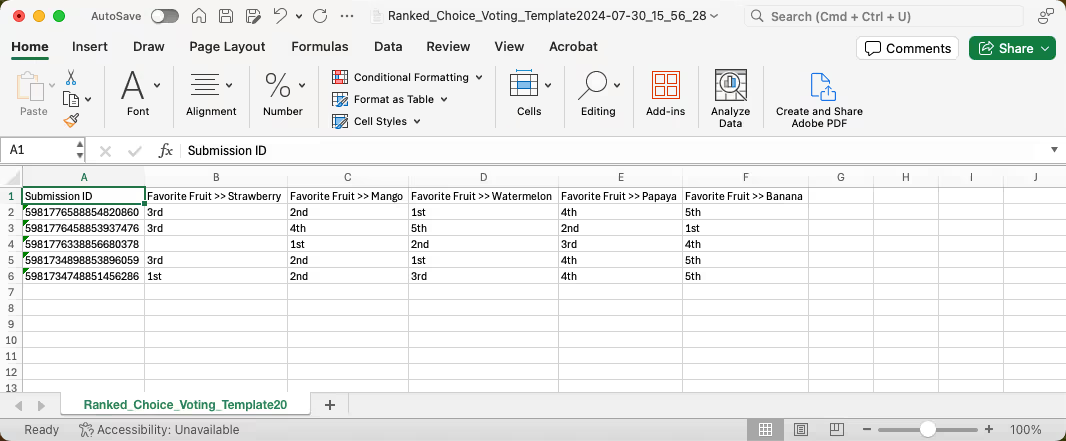
What if I have more columns?
If you ask multiple ranked choice questions or if you added additional fields (like asking for "First Name" and "Last Name") in your form, you'll need to do some column editing. The RankedVote CSV Import assumes it's dealing with one question at a time. The additional columns will muddy your results.
For each ranked choice question, save separate CSV files that contain your identifier (likely "Submission ID") and just the columns representing the choices of that specific ranked choice question. Delete any excess columns.
Use the RankedVote CSV Import Add-On
The votes are in, the CSV is exported, the columns are formatted...it’s RCV calculation time! 🎉
Go to the RankedVote CSV Import Add-On, choose the CSV you just created, and click "Calculate Results."
Boom! You've now added this powerful decision-making technique to Jotform!
You can also check out the in-depth guides for using the CSV Import Add-On and Understanding RCV Results to get your head around all the features at your disposal.